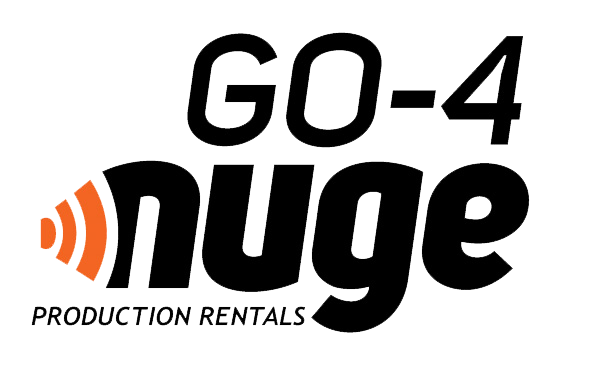How to prepare a quote using
The NugeKart
** If you have an existing order with us already, please send an email to orders@go4nuge.com with any changes/requests and we will update the order in the system. Your original online quote will automatically update, simply refresh the page, and the changes will be reflected. Please DO NOT create a new NugeKart.
Click The NugeKart icon in the lower right corner.

Click the “SELECT DATES” or "DATE RANGE" to select your dates. Click the first date of your job, and click the last date of your job. If you are only needing 1 day, click that date twice. We offer a free pick-up day and free return day for all Production Supplies. Vehicles are rented for every day used. So when building your quote, just put the production dates in the selection range, and we will adjust the vehicles accordingly. Once you have selected your date range, click SAVE.
Next, navigate to the sections of supplies/vehicles that you are wanting to add to the quote. These are located in the Top Navigation area under Production Supplies and Vehicles .
The major areas of Production Supplies are:
- Location
- Wardrobe
- Communication
- Electrical/Generators
- Craft Services Supplies
- Safety/COVID-19 PPE
- Expendables/Consumables
The major types of Vehicles are:
- Box Trucks/Cargo Van
- Shuttle Bus w/ 2 Restrooms
- Motorhomes
In the Box Trucks/Cargo Van and Motorhomes sections, you will need to click on the specific vehicle you are wanting to hold, scroll down the page, and then click the Add to The NugeKart Icon.

Once you have navigated to the page with the supplies you need, click on the item’s image to see more information about it if needed, select your quantity desired, and then click Add to The NugeKart button. If you don’t need to see detailed information and just want to add the product to The NugeKart, simply click the Add to The NugeKart Icon in the lower right corner of the product image. You can adjust quantities later. Repeat these steps until you have the complete list of items you want quoted.
Click The NugeKart icon again at the bottom right corner of the page. You will see your entire list of items, and from here, you can doublecheck your list, adjust quantities of and/or delete any items you don't need.
Click the Contact & Venue Info button at the bottom of The NugeKart.
Fill in your First and Last Name, Email, and Phone Number. Do not fill out the Venue/Delivery Section. Scroll down and add the name and address of the production company to the Notes section and anything else that you feel is appropriate, such as information about the shoot, the Job Name and PO# if known, etc.
When everything is completed, simply click SEND LIST at the bottom of The NugeKart, and that’s it!
We will respond as soon as we can, usually within 1 business day or sooner.
We will then check availability for dates, vehicles, supplies, etc. and then send off a quote. We may reach out via email and/or phone for clarifications or more information.
Please try to respond to emails that we send directly, and not to the automated email that is generated by The NugeKart, as it is easier to keep all correspondence within a single thread.
That is it!
Once you have submitted your initial list, all adjustments will need to be made via email. You can send those adjustments to orders@go4nuge.com and we will get those processed ASAP.
If you have any questions at all, please call 206-900-3811 or send an email to orders@go4nuge.com